As part of the new Operation Sandbox, you can expect to use two commands more than any other:
- @dig: The basic “make a new room” command.
- @desc: The description command, which you already use to @desc yourself.
Other basic commands that will come in handy:
- @tel: Allows you to teleport to any room that you own.
- @open: Opens a door from one room you own to another.
- @link: Links a door from one room you own to another.
We’ll cover other commands, such as @parent, in the next installment of this guide.
Let’s dig your first room. The syntax works like this:
@dig Name of New Room Goes Here
Once you @dig the room, you’ll get a response from the MUSH that you’ve created the room and it will list the database reference number (DBREF) for the new room. To visit the room, you’ll need to teleport to it. The syntax works like this:
@tel #DBREF of the New Room
NOTE: If your client crashes, your computer explodes or a Thul kidnaps the DBREF, you can try finding it again by typing @search. This command should bring up a list of rooms and objects that you own.
Once in the room, you can give it a description. The syntax works almost exactly like describing your character:
@desc here=Description goes here.
You may get a warning message about owning an unconnected room. It’s nothing to worry about, but if it really bothers you, type @set here=floating. The problem solves itself, though, if you connect this room to another one that you own.
The syntax gets a little more complicated if you want to try an all-in-one approach. Example:
@dig Name of New Room=Exit Name;Exit Alias,Return Door Name;Return Door Alias
The first semicolon affiliates the exit and exit alias of the door that leads FROM the first room to the second. The comma serves as a threshold – the wall into which the doors are installed. The second semicolon affiliates the return door and its alias in the second room leading back to the first room.
If you want to keep it simpler or worry about making mistakes, you can instead do the following:
@dig Name of New Room
As before, you’ll receive information about the DBREF of the newly created room.
- @open Exit Name;Exit Alias (usually no more than two or three letters)
- @link Exit Alias=#DBREF of newly created room
Go through your newly created exit and type:
- @open Exit Name;Exit Alias
- @link Exit Alias=#DBREF of the first room
Trapped in your grid and can’t get out? Type HOME. This should take you back to the out-of-character area of the MUSH.

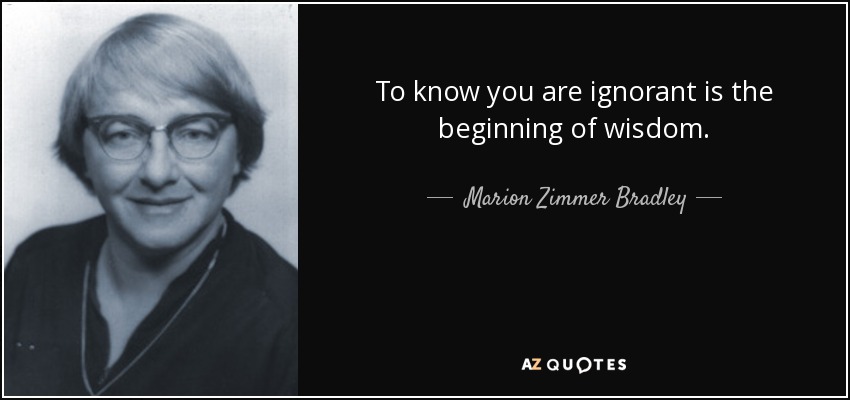

I got one question that might be all everybody’s mind. When can we expect to be able to use these commands?
Second question is:
What if someone wants to make a landing pad for ships to land? Is there a command for it too? or will that be in the second instalment of this guide?
And the third question I can think of right now.
What if someone wants to make a room that poeple can only get into if they use a password? Is there a command that will let you make such password protected exits?
1) The commands are available right now to anyone who has quota. To get quota, post a +str asking for X amount and I’ll deduct 50 SP per quota.
2) Build the landing pad. However, getting it added to the CSpace system is something that will require admin assistance – and then only after the grid itself is approved.
3) We’ll cover exit parenting and locking in another segment. However, feel free to peruse help @lock to get a head start.
Thanks for the answers Brody.
I checked the Help @lock and I must say it’s a bit confusing as to how to use it but I think I found a lock type I like to use in the Space station I’m hoping to build soon.
Maybe the next guide of this series will help me out to better understand this.
I just thought of a 4th question concerning this new room build method. Will that be used for rooms inside ships as well? or will they still require the staff to be created?
You can build houses, ships, exterior areas – anything. But you will still need to submit crafted prototype items and get admin assistance to add starships/space stations/worlds to CSpace.